It is recommended that you start the process at the end of the day (minimum time required: 2 hours), as you will not be able to use the computer while it is upgrading.
Additionally, if you have saved any bookmarks in your web browser of choice (Firefox, Google Chrome, etc.) please ensure you have signed into your browser to avoid losing your bookmarks during the upgrade process.
This process only applies to Butler laptops and desktops. To update your Windows desktop or laptop to the latest version of Windows 10:
1. Log in to the computer
2. Click the Start Menu and
Settings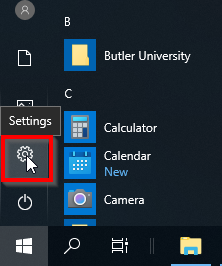
3. Open Settings and choose the
Update & Security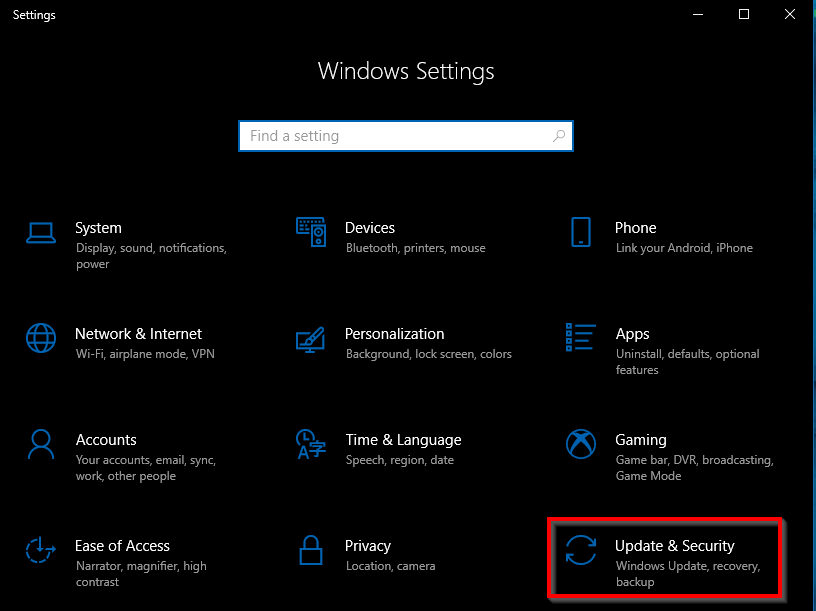
4. Click on
Check online for updates from Microsoft Update.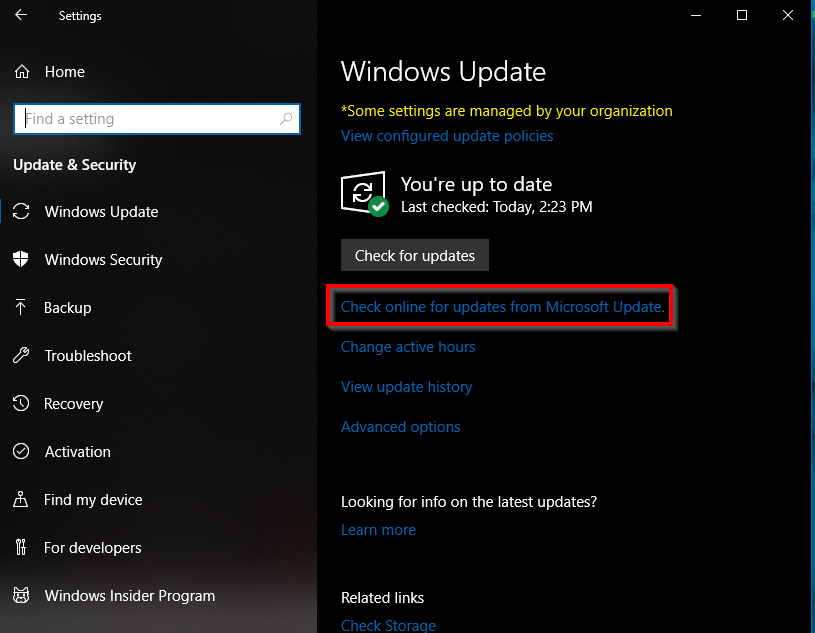
5. The upgrade should take approximately 2 hours. You will be taken to the login screen when complete.
6. The version of Windows 10 your computer should be updated to is
20H2. To confirm that your computer updated as expected, follow these instructions to check your Windows version:
How to Check the Version of Windows 10 Your Computer is Using.7. If your Windows version reflects anything other than
20H2, restart your computer and then repeat steps 1 - 5. If your version of Windows fail to update after 3 attempts (and restarts), contact the IT Help Desk.
8. Once the upgrade is complete, if you have any non-standard programs/applications installed on your computer, please verify that they are still functioning as expected.
9. Connect to Butler's VPN (instructions can be found here:
How do I use the GlobalProtect VPN application?) for at least 30 minutes to receive final updates from Butler.
10.
Click here to download the “NetworkUpdate.exe” application (stored on Google Drive), which applies the necessary network configuration to your Butler computer. Click the blue Download button (under No Preview Available). Once the file is downloaded, double-click the file to run and follow the on-screen instructions.





