Adding an Ungraded LinkedIn Learning Activity to Canvas
These instructions are for connecting your students to a specific LinkedIn Learning training as an ungraded activity. You will need to get the URL for the specific course and use it when setting up the assignment or module item.
- Log in to Canvas and go to the course you want to add the assignment to.
- Click on Modules from the left side course navigation menu.
- Optional: If you want to add a new module for the LinkedIn Learning content, click the blue +Module button in the top right corner.
- Click the + icon in the top right corner of the desired module.
- In the Add drop-down menu, select External Tool.
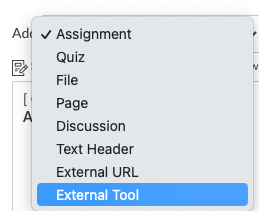
- Find LinkedIn Learning in the list of tools (the list is alphabetical).
- In the URL box, paste in the link to the LinkedIn Learning content.
- Recommended: In the Page Name, field, erase or append LinkedIn Learning to a more descriptive name, like LinkedIn Learning: Excel for Beginners.
- Check the box to Load in new tab.
- In the lower right corner, click Add Item.
Related Resources
How do I set up LinkedIn Learning as a graded Canvas assignment? (Instructors)LinkedIn Learning Index




