Go to the Apple menu in the upper left corner and select “System Preferences”
Choose “Software Update”
Find the tiny blue text that says “More Info…” under the tiny ‘Other updates are available’ text, located under the Ventura banner and click on that
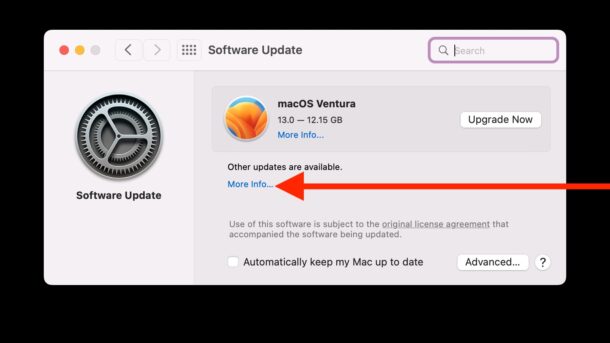
Choose the software updates you wish to install here, then click on “Install Now”
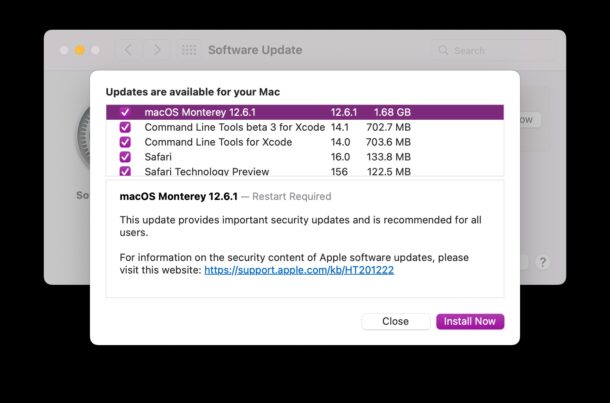
The Mac will reboot as usual when installing any system software update or point release, but assuming you followed the instructions correctly, you will simply install the currently available updates to the actively running MacOS release, rather than upgrading to macOS Ventura.
Source:
https://osxdaily.com/2022/10/26/install-macos-updates-without-macos-ventura/





