A required operating system update is available for your Mac computer. It is critical that this update be installed to ensure the continued stability and security of your computer. Apple supports 3 years or 3 OS versions and releases a new OS every fall.
Here are a couple of things to know before you start your upgrade:
- Once you start the upgrade process, your Mac will not be accessible until the upgrade finishes.
- The upgrade process can take up to 2 hours to complete.
We've made the macOS installer available for your mac in Self Service and below are the steps to complete the upgrade:
- Launch Self Service, which can be accessed 1 of 2 ways:
- jamfselfservice://content?entity=policy&id=5000&action=view
- Launch Self Service from Applications > Utilities
- Once in Self Service expand Browse from the left hand menu.
- Select OS Installers
- Select Self Service Monterey OS Upgrade
- Before you click Upgrade, please be sure to do the following:
- Ensure all work is saved.
- Close any apps you may have open.
- If you are on a laptop, be sure it is connected to a power source.
- Select Upgrade .
- Once you click Upgrade, the process will check for power and available hard drive space. If your computer meets these requirements you will not get an error. If it doesn't meet the requirements, you will see an error like the one below.
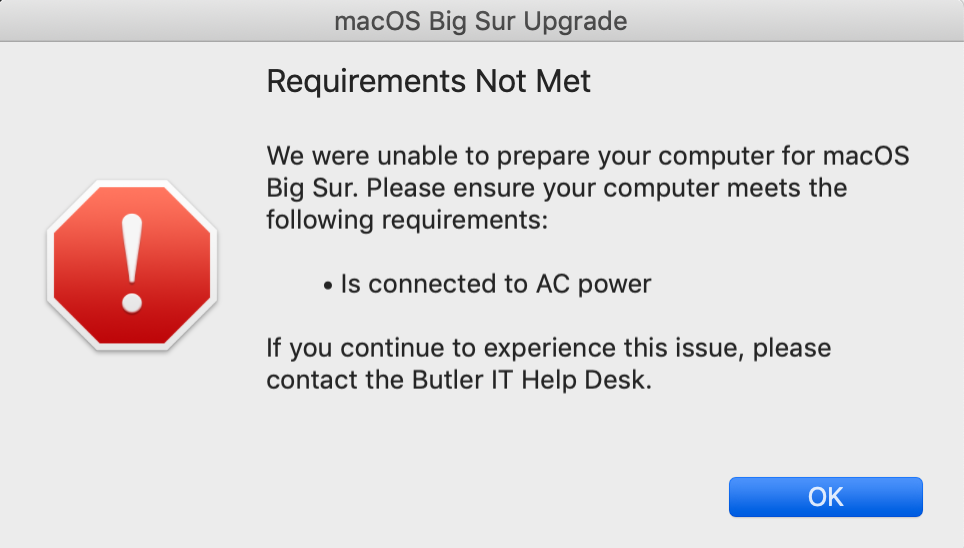
- If you do get the error above, please try to correct this issue by connecting your laptop to AC power or freeing up the needed disk space. If you need assistance, please contact the Butler IT Help Desk.
- If no errors were present, you will see the following pop-up box open up that software is downloading. Your Mac is downloading the files needed to complete the upgrade.
- Once the files have completed downloading, you will get a full screen message while your Mac is upgrading.
- Please allow time for the upgrade to complete. Again, this could take up to 2 hours to complete.
***If you run into any issues or have questions, please contact the Butler IT Help Desk.





