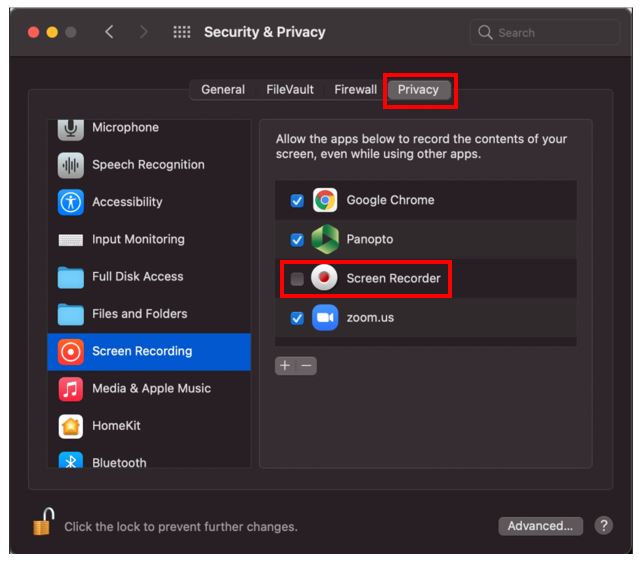Mac computers running Cataline and higher may block screen recording. You can enable screen recording in the Security & Privacy settings of your computer by following these steps:
- Navigate to your System Preferences by clicking the Apple icon in the upper-left and selecting System Preferences.
- On the System Preferences window, select Security & Privacy.
- In the left-hand panel, scroll down and select Screen Recording.
- Make sure you are on the Privacy tab.
- If the lock icon is in the locked position, click the lock icon to unlock the settings.
- On the right, select the checkbox in front of Screen Recorder.