When you go to launch Zoom breakout rooms where you have pre-assigned your students, you should see the correct number of rooms along with the students in each room. Note that you will only see student names of the students who are currently in the Zoom meeting. If you do not see the correct students or rooms:
- Select Breakout Rooms to open the breakout room window.
- Select Recreate.
- Select Recover to pre-assigned rooms from the list.
- Click Yes when prompted.
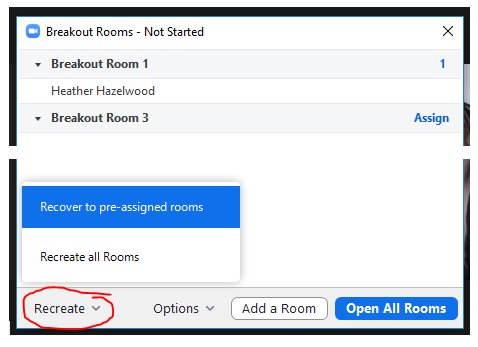
As a reminder, students
must be logged into Zoom in order to be pre-assigned to a breakout room. Students can sign in using the instructions in the
How do I sign into Zoom? article.
Related Resources
How do I pre-assign students to Zoom breakout rooms for a meeting scheduled in Canvas? (Instructors)How do I sign into Zoom?




