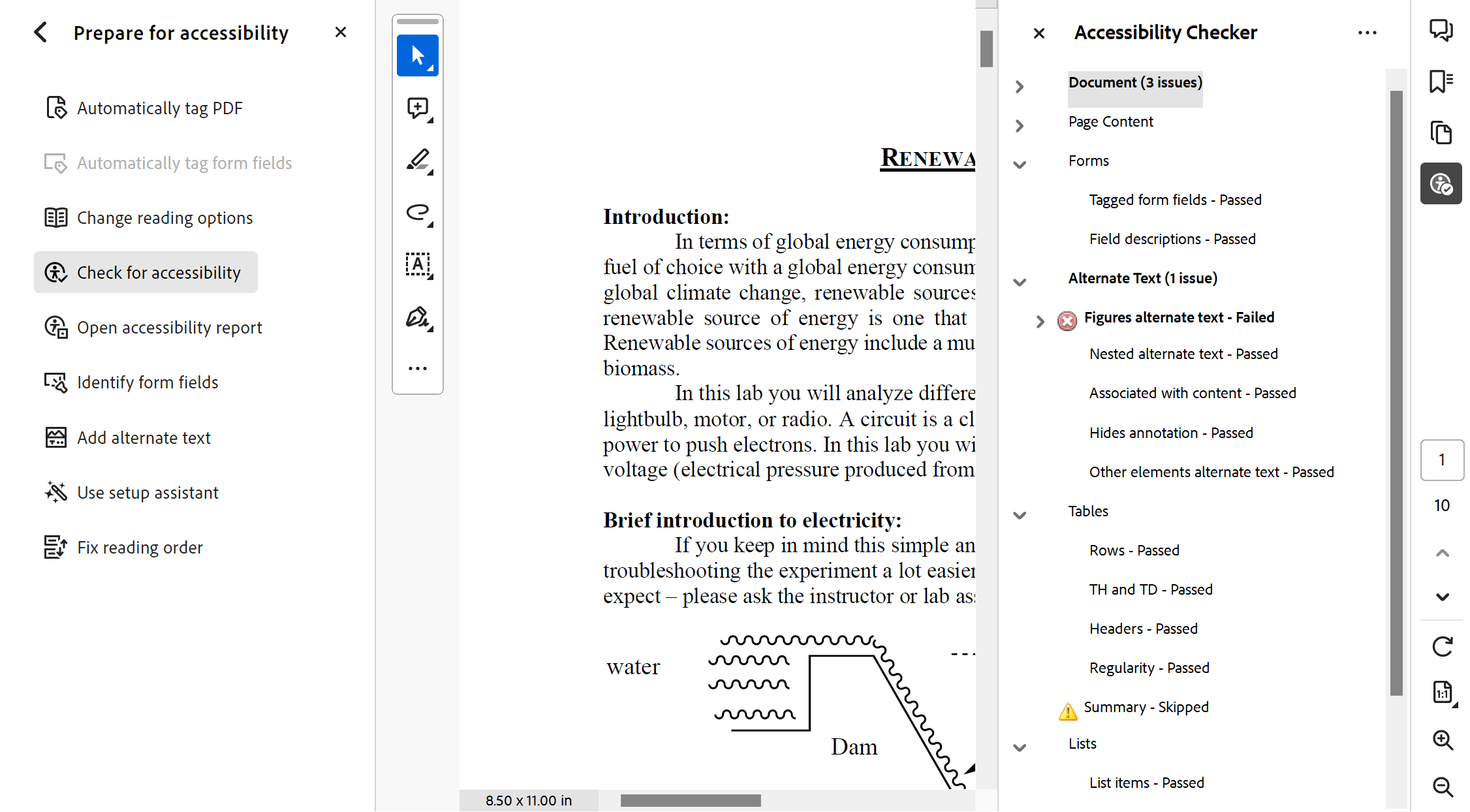Adobe Acrobat has a built-in accessibility checker. This tool scans your entire document and flags any accessibility issues that it detects. The accessibility checker does have limitations though. Do not rely on it to find all the accessibility issues present within a document. Specific items such as adequate color contrast, accuracy of image descriptions, and reading order will not be flagged and requires a manual check to ensure accessibility.
Using the Accessibility Checker
1. Open Adobe Acrobat and select the
Accessibility tool in the tools menu on the left. If you do not see it, select the
More Tools option to add it to your tools menu.
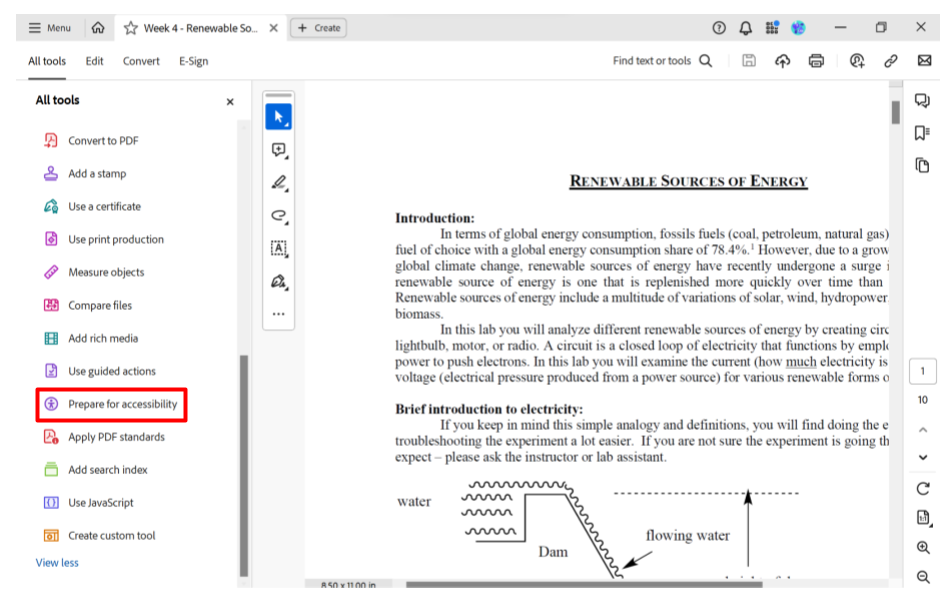
2. Select
Accessibility Check.
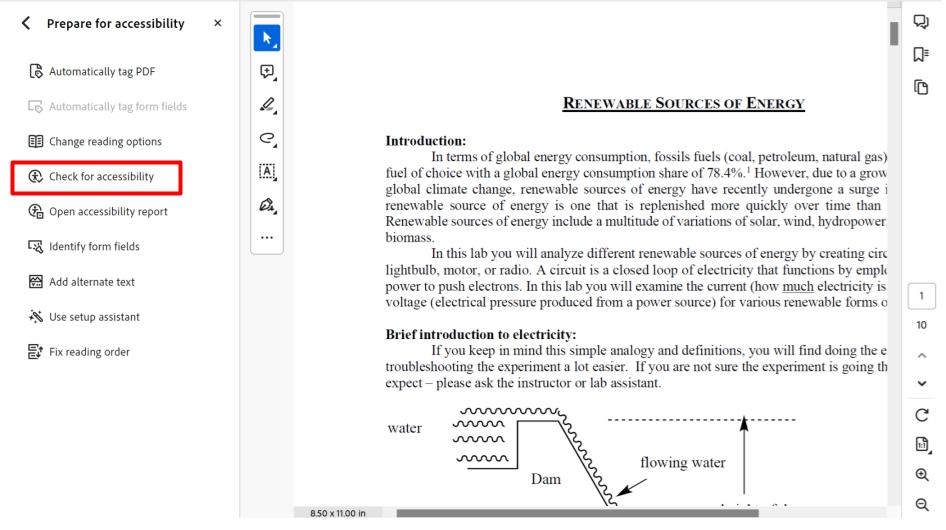
3. Select
Start Checking in the window that pops up to begin the accessibility check.
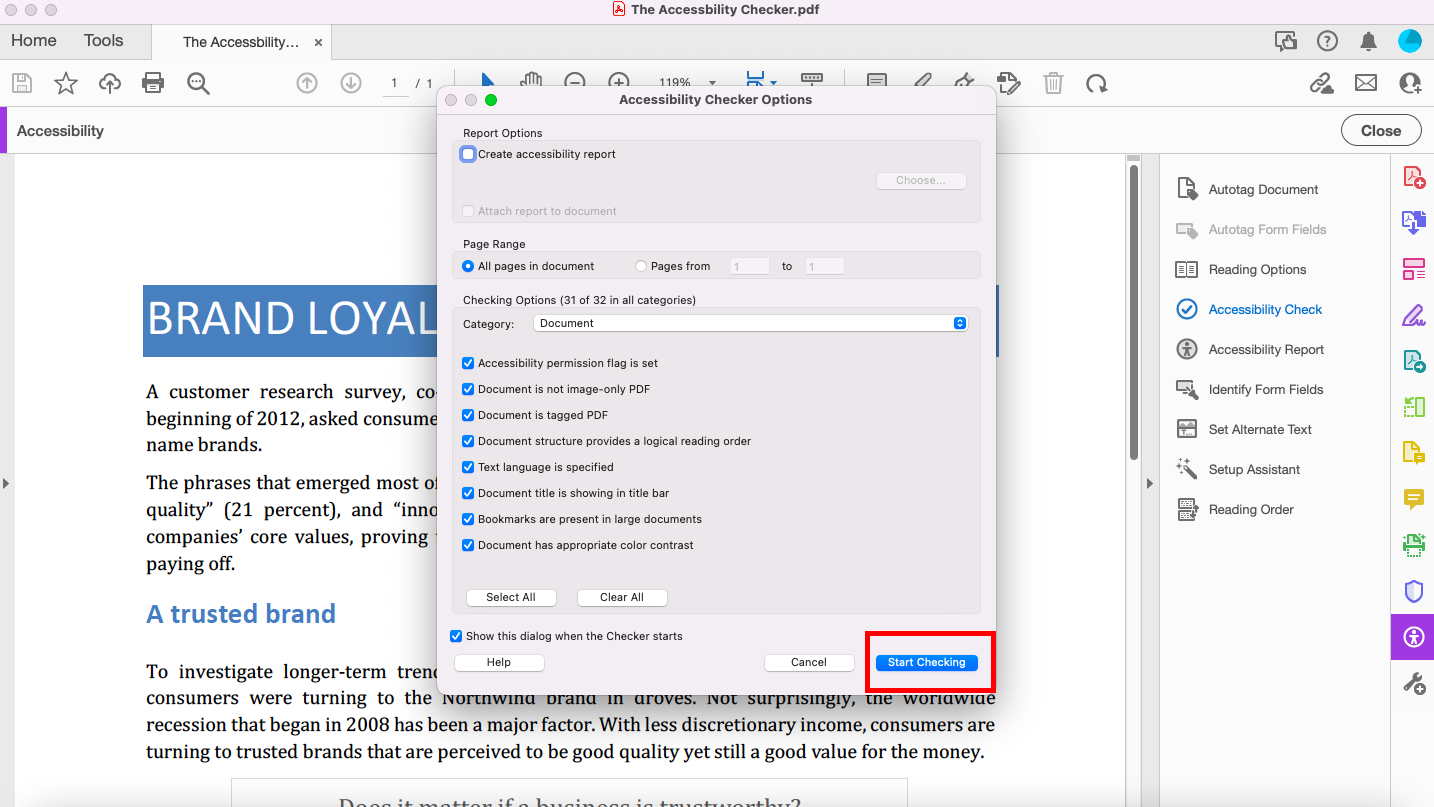
4. The Accessibility Checker window will then pop up on the right. This shows all the accessibility issues the accessibility checker found within your document. It will sort the issues into different categories and you can expand each category to see what the issues are.