On a Windows PC, the presenter's screen goes black while screen sharing. This is a known issue with Zoom and is resolved by changing a setting.
FOLLOW THESE STEPS ONLY IF YOU HAVE ENCOUNTERED THIS ISSUE!To resolve screen share turning black:
- On your computer, open the desktop version of Zoom (NOT the web version) and click Settings (the gear icon in the upper right hand corner of your screen, below the user icon).
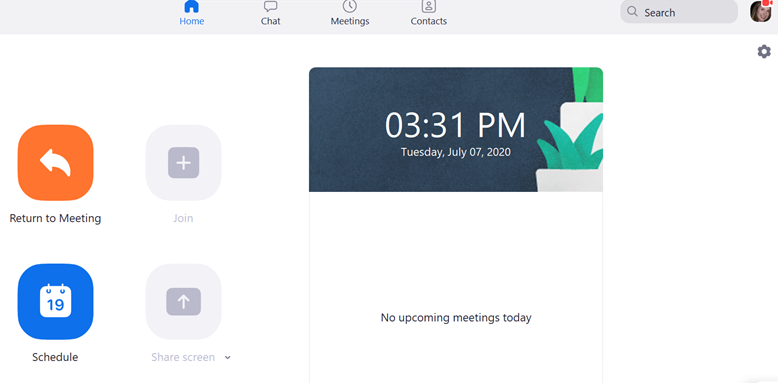
- Click Share Screen on the left hand side; then, click on the Advanced button in the lower right hand corner.
- Uncheck the box for the option that says "Enable hardware acceleration for screen sharing."
- Test your screen sharing. If your screen share goes black again, click Create New Case on this page.





