Before beginning the process of adding a non worker to the Oracle Employee & Financials system, you must first complete the Non Worker/Affiliate DocuSign form.
Department/Nonworker:
- Complete the Nonworker DocuSign Package
- Form Initiator
- Access the form on the HR website: PowerForm Signer Information | Docusign
- As the initiator, enter the nonworker’s name, email, and the Butler Sponsor (Butler Employee who will be the Line Manager).
- Complete the required fields:
- Section 1 (When & Why): New/Renewal, Start Date, Background Check (Yes/No).
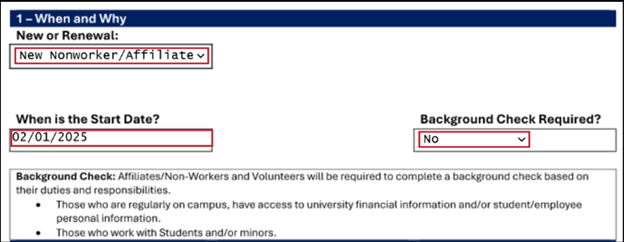
- Section 5 (Employment Details):
-
- Person Type: Affiliate with digital services (for ID & parking badge) or Affiliate without digital services.
- Projected End Date:
- Job: Affiliate – XXXX
- Department:
- Section 6 (Assign Managers): Enter the name of the Butler Employee who will be the Line Manager (Butler Sponsor).
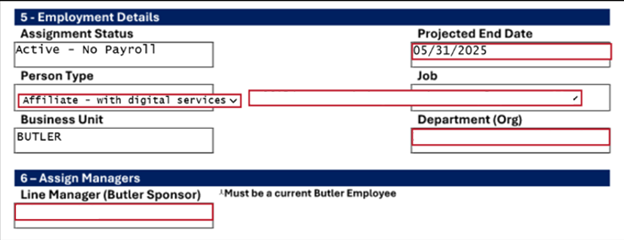
-
-
-
-
- Click Finish to send the form to the nonworker to complete their required fields.
- Nonworker
- Complete the required fields:
- Personal Details
- Communication Info
- Address
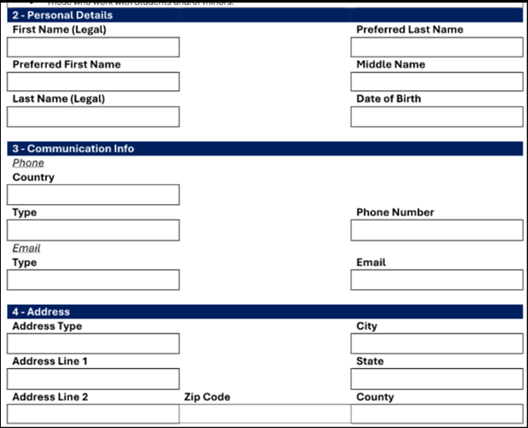
- Once the nonworker has completed their required fields, the form will be sent to the Butler Sponsor to sign and complete the form.
- Complete the Process in Oracle Employee and Financials
- Butler Representative or Butler Sponsor
- Once the form is completed, please follow the instructions below:
-
-
-
-
Go to my.butler.edu
-
Login with your Butler email address and password
-
Click the Oracle Employee & Financials tile
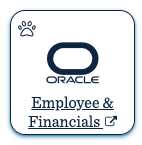
4. Follow the steps in this guide: Add a Nonworker, QRG.docx
-
-
-
-
- Enter the same details from the DocuSign package. Not all fields are required, please reference the QRG and the Smart Tips that are built into the system.





