Activating the Zoom Integration
- Open the Canvas course you want to add Zoom to.
- Click on the Settings button from the Course Menu.
- Select the Navigation tab.
- Find Zoom in the list at the bottom and drag it to the top portion. Only the items in the top section are available to students.
Possible Error Message & Next Steps
If you (or your students) have never used Zoom before, you may see an error message saying "Invalid Account" when you click the Zoom link in the Canvas Course Navigation.
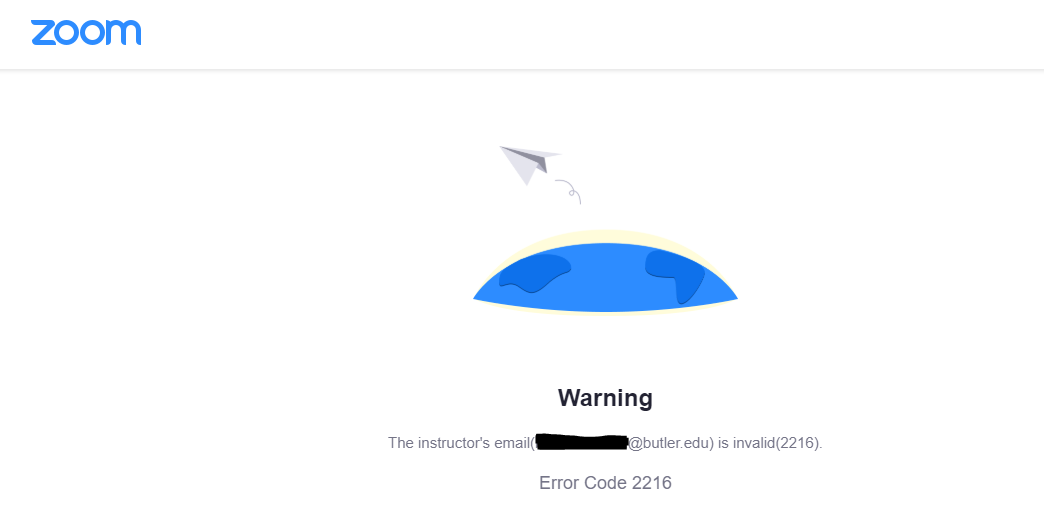
To remedy this, log into zoom.butler.edu. After signing in, you can return to Canvas and use the Zoom link.





