How Panopto Videos Appear in Canvas
By default, the Panopto podcast output is set to "Tile All Streams" which in Canvas appears as a side-by-side video for recordings with both a primary (e.g. webcam) and secondary (e.g. presentation) source recorded.
Panopto does allow for other outputs, including a picture-in-picture view, primary source only, and secondary source only. Commonly faculty desire their secondary source, typically a PowerPoint presentation, to be the largest video source so text in the presentation is legible. For this purpose, faculty should use the picture-in-picture output option.
Change a Panopto Video from Side-by-Side to Picture-in-Picture
- Navigate to your Panopto video.
- Hover over the video and select Settings.
- Select Outputs.
- Under the Video Podcast section, click the Type dropdown and select Picture-in-Picture.
- Select Apply.
-
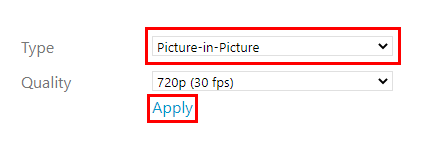
- Close the Settings window. Panopto will re-process the video with the new settings applied.





