Canvas allows extra credit to be added in several ways; the two most common methods are documented here. The first method, adding an assignment worth zero points, is recommended if you are grading using a total points system. The second method, adding a weighted assignment group, is recommended if you are using weighted grades.
An Assignment with Zero Points
How Grades are Calculated
If the Assignments in the course are unweighted, the extra credit points are added to the student's total points. For example, if a student had 90 out of 100 points in a course and they earned 5 extra credit points, the student would then have 95 total points in the course.
If the Assignments in the course are weighted, the assignment with zero points will act as extra credit
within its associated assignment group. Take the following example: the course has two assignment groups, Participation and Exams. Participation is worth 20% and Exams is worth 80% of the final grade. Participation has 100 points possible and Exams has 100 points possible. If a student with 95 points in Participation and 80 points in Exams receives 5
Participation extra credit points, their score would change from an 83% to an 84%; however, if the student receives 5
Exam extra credit points, their score would change from an 83% to an 87%. This difference is due to the group weights (20% for Participation and 80% for Exams).
Setup
- Navigate to your Canvas course.
- Select Assignments from the course navigation.
- Select +Assignment.
- Enter in an assignment name.
- Enter an assignment description.
- Set the Points field to 0.
- Select a group from the Assignment Group field.
- In the Submission Type field, select No Submission if you are not collecting student assignments (e.g. participation, oral presentations, etc.) or Online and check the submission options if students will submit an artifact.
- Enter a due date and select Save and publish.
- (Optional) Add the extra credit assignment to a module by following these steps: How do I add course content as module items?
Grading
- Navigate to the assignment and select SpeedGrader.
- Enter positive points in the Grade field.
- Click the right arrow to navigate to the next student.
A Weighted Extra Credit Assignment Group
How Grades are Calculated
In this example, assignment groups are weighted to total 100% and an "Extra Credit" assignment group is added to increase the total percent possible. For example, if a course has a 5-point extra credit assignment in an Extra Credit assignment group weighted at 5%, a student with 85% in the course who earns 3/5 on the extra credit would raise their grade to an 88%.
Note: When using this method, the weighted group total should be greater than 100%.
Setup with Existing Weighted Assignment Groups
If you already have weighted Assignment Groups in your
Assignments area in Canvas, follow these steps to add an extra credit assignment group to your course.
- Navigate to your Canvas course.
- Select Assignments.
- Select +Group.
- Enter "Extra Credit" in the Group Name field.
- Enter the extra credit percentage points possible in the % of total grade field.
- Press Save.
- Select +Assignment from the top of the page.
- On the assignment page, enter a Title and Description.
- Enter the points possible. Note that the assignment cannot be 0 points.
- Set the Assignment Group to Extra Credit (or the name you entered in step #4).
- Change the Submission Type to Online if you want to collect student work. Use No Submission for extra credit not tied to an electronic submission (e.g. participation, discussions, oral presentations, attendance, etc.).
- (Optional) Enter a Due Date and Availability Dates in the Assign box.
- Press Save & Publish.
Setup without Existing Weighted Assignment Groups
If you do not have any weighted Assignment Groups in your
Assignments area in Canvas, follow these steps to set up assignment groups and add weights.
Create Assignment Groups
- Navigate to your Canvas course.
- Select Assignments.
- Select +Group.
- Enter "Extra Credit" in the Group Name field.
- Press Save.
- Repeat steps 3-5 for each assignment group (e.g. Participation, Homework, Exams, Discussions, etc.) in your course, replacing "Extra Credit" with your other group names. Note that these groups should align to what is outlined in your syllabus if applicable.
- Click and hold the two columns of dots in front of each assignment. Then drag each assignment into the appropriate group.
Add an Extra Credit Assignment to the Extra Credit Group
- Select +Assignment from the top of the page.
- On the assignment page, enter a Title and Description.
- Enter the points possible. Note that the assignment cannot be 0 points.
- Set the Assignment Group to Extra Credit (or the name you entered in step #4).
- Change the Submission Type to Online if you want to collect student work. Use No Submission for extra credit not tied to an electronic submission (e.g. participation, discussions, oral presentations, attendance, etc.).
- (Optional) Enter a Due Date and Availability Dates in the Assign box.
- Press Save & Publish.
Add Weights
- Select Assignments from the course navigation.
- Click the three-dot menu beside the +Group and +Assignment buttons.
- Select Assignment Groups Weight.
- Check the box in front of "Weight final grade based on assignment groups."
- For each group, enter the total percent possible for that group.
- Note that the total percentage should be 100% plus the extra credit percent possible.
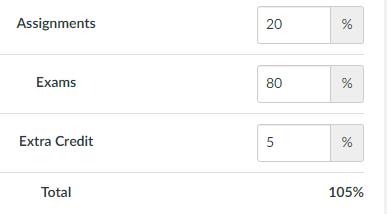
- Press Save.
Grading
Note that if the number of points of the extra credit assignment matches the weighted group percentage, students will receive one additional percentage point for each point earned on the assignment. For example, if the "Extra Credit" group is weighted at 3% and the assignment is worth 3 points, each point earned will increase the student's total score by one percent.
For assignments that do not match the weighted group percentage, total grades will increase by the weighted percentage multiplied by the assignment points earned. For example, if the "Extra Credit" group is weighted at 3% and the assignment is worth 100 points, a student who earns 90/100 points will increase their grade by 2.7% (90 x 3%).
- Navigate to the assignment and select SpeedGrader.
- Enter positive points in the Grade field.
- Click the right arrow to navigate to the next student.
Related Resources
View the
How do I give extra credit in a course? article to learn how to give extra credit using these other methods:
- Add extra points to an existing assignment
- Add fudge points to a quiz
- Create extra credit within a rubric
- Add extra points using a rubric in SpeedGrader





