Content adapted from the Canvas Guide: How do I add an assignment using an external app?
Open Assignments

In Course Navigation, click the Assignments link.
Add Assignment

Click the Add Assignment button.
Select Submission Type

In the Submission Type drop-down menu, select the External Tool option.
Find External Tool

Click the Find button.
Configure External Tool
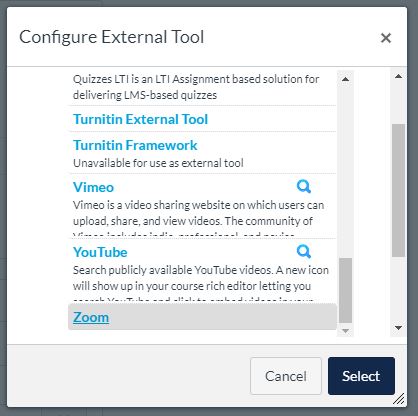
Scroll to the bottom of the External Tool list and select Zoom.
If you want the assignment to load in a new tab, click the Load in a new tab checkbox. Click the Select button.
Save and Publish

If you are ready to publish your assignment, click the Save & Publish button [1]. If you want to create a draft of your assignment and publish it later, click the Save button [2].
Schedule the Meeting
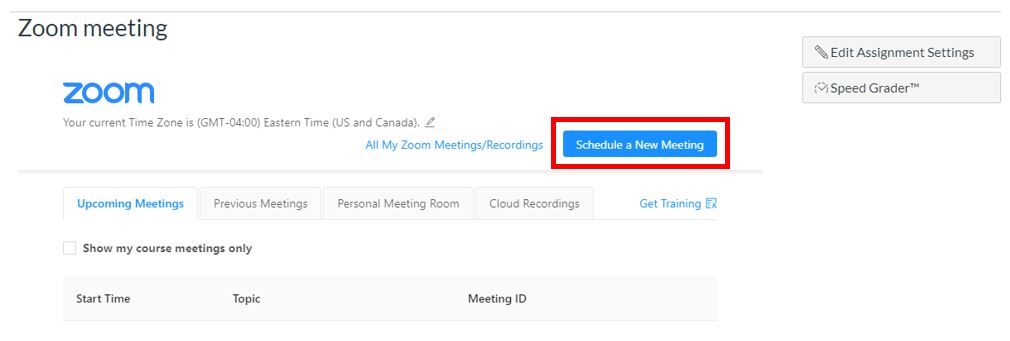
Click
Schedule a New Meeting. Complete the meeting details and click
Save.





