To watch a video explanation of these steps, please
click this link. Otherwise, please see the steps below.
1. Navigate to
polleverywhere.com and sign in
2. Navigate to the
"Activities" page on the left
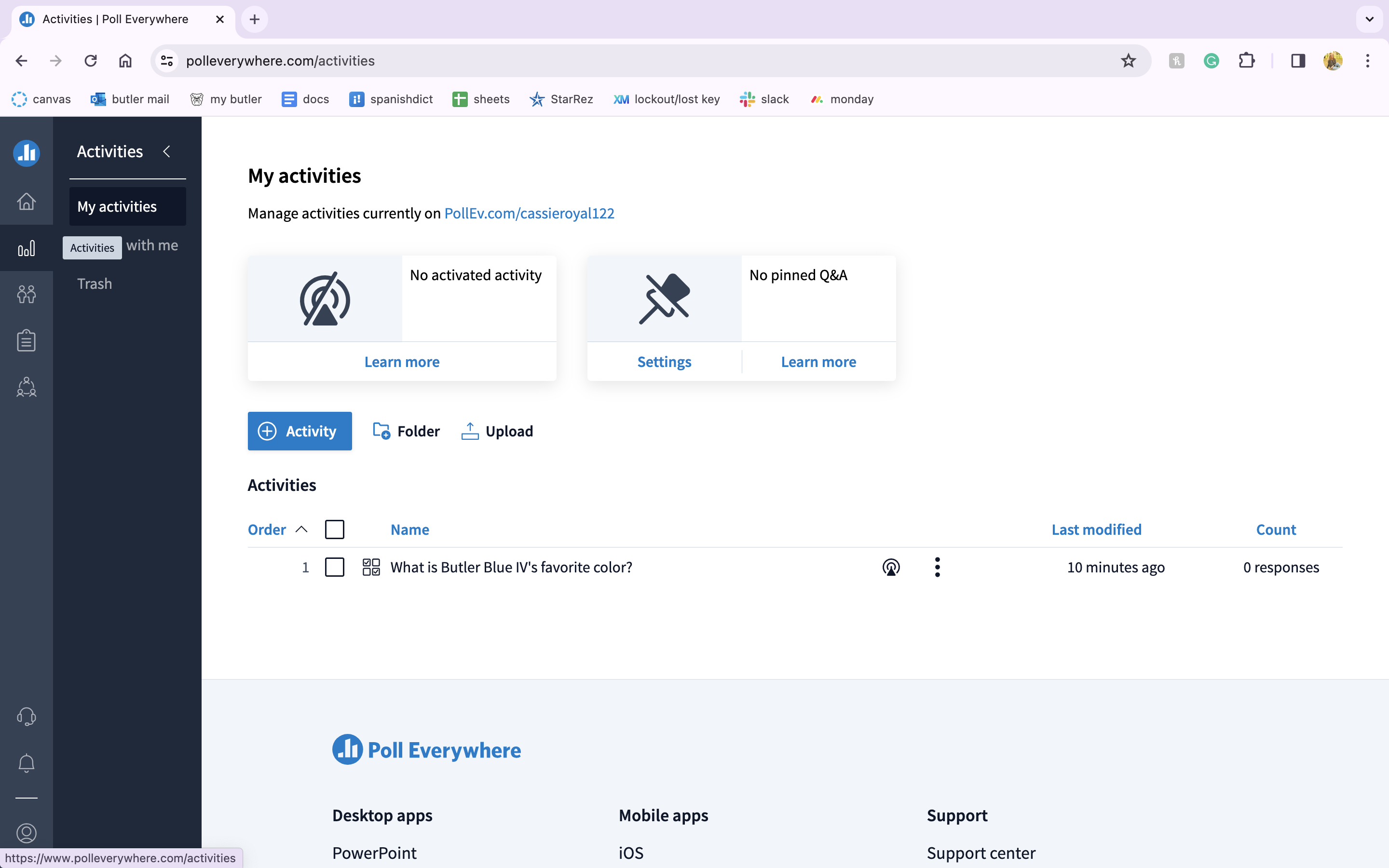
3. Open the poll you’d like to put in your Canvas course by clicking on the title
4. Click on the
“Share” button on the top horizontal menu
5. Select the second option:
“Copy embed script”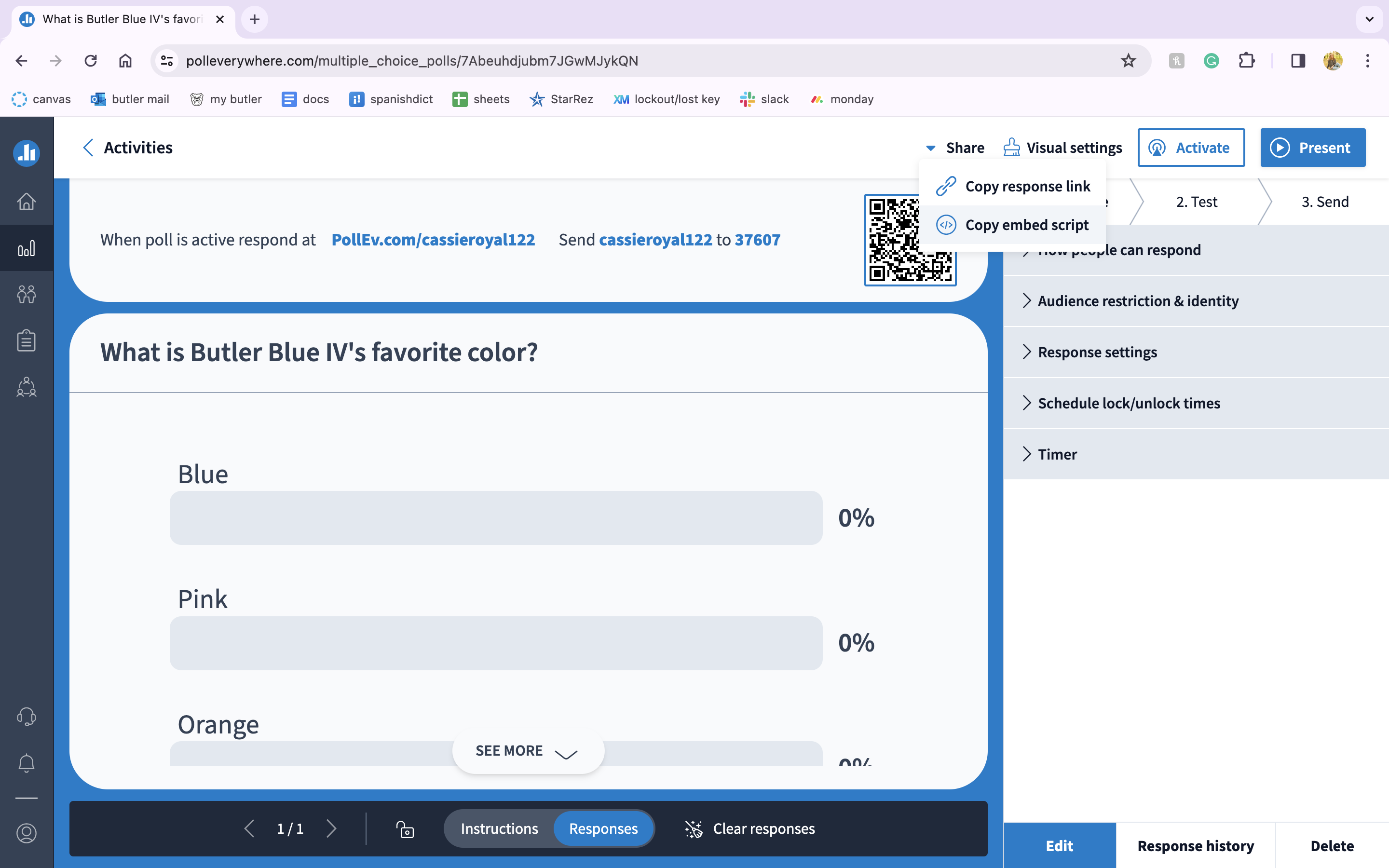
6. Now that the link has been copied, navigate to your Canvas course
7. Navigate to the page you want the activity added to or create a new page in the course
8. In the editing area, click on the embed icon under the text box,
“</>”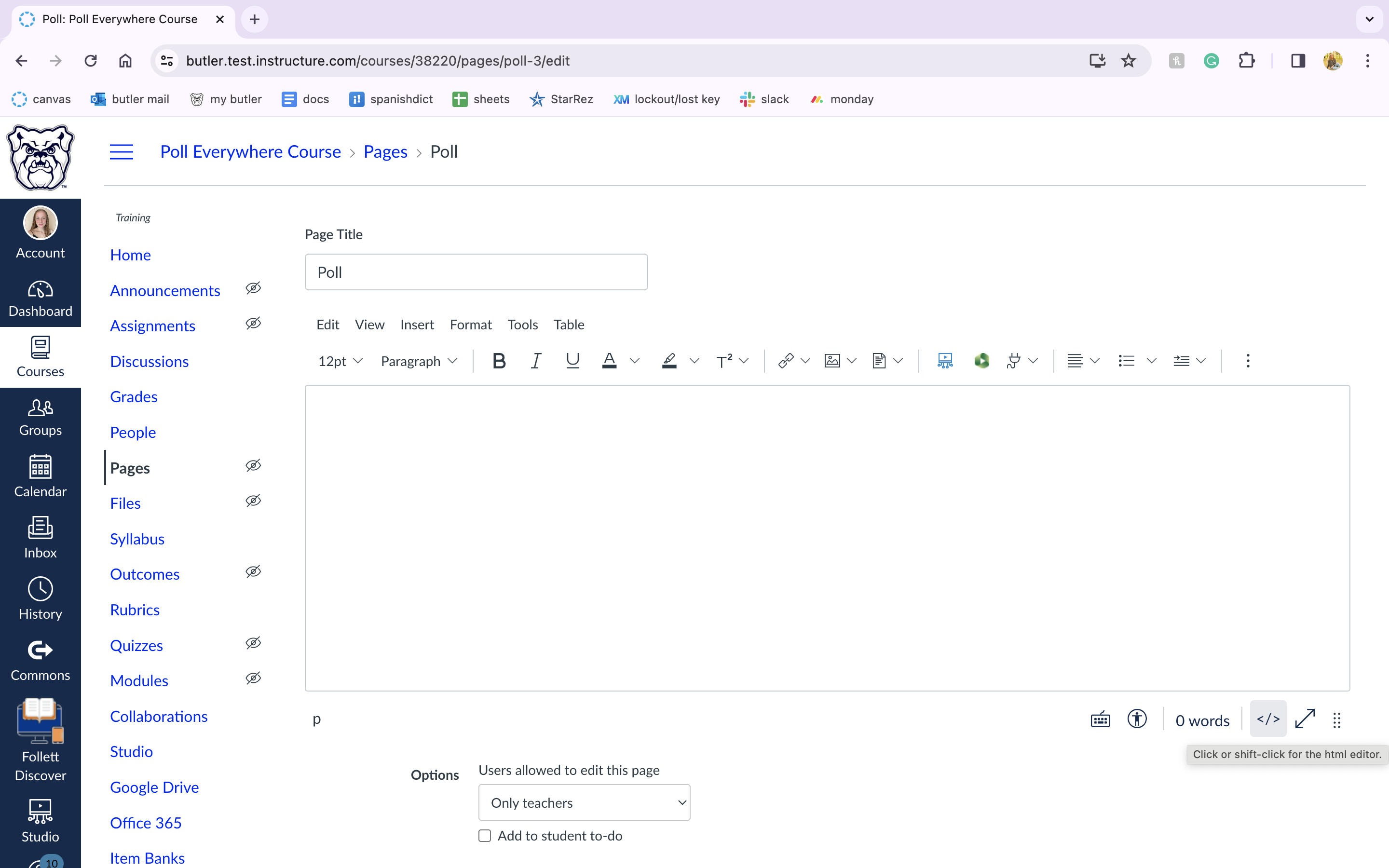
9. Paste the embed script from Poll Everywhere into the text box
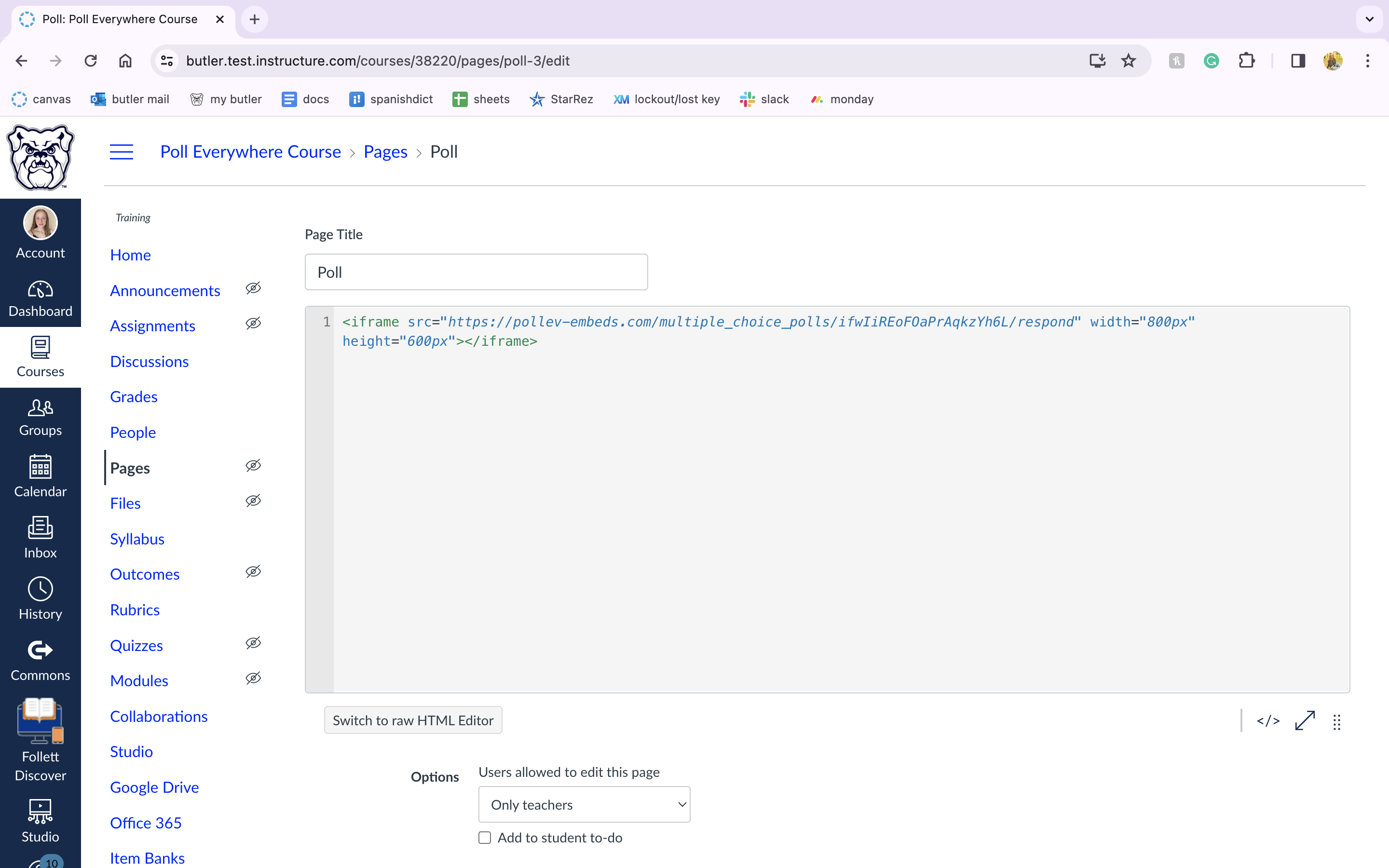
10. Click
"Save" and check the page before publishing to ensure the poll is embedded properly
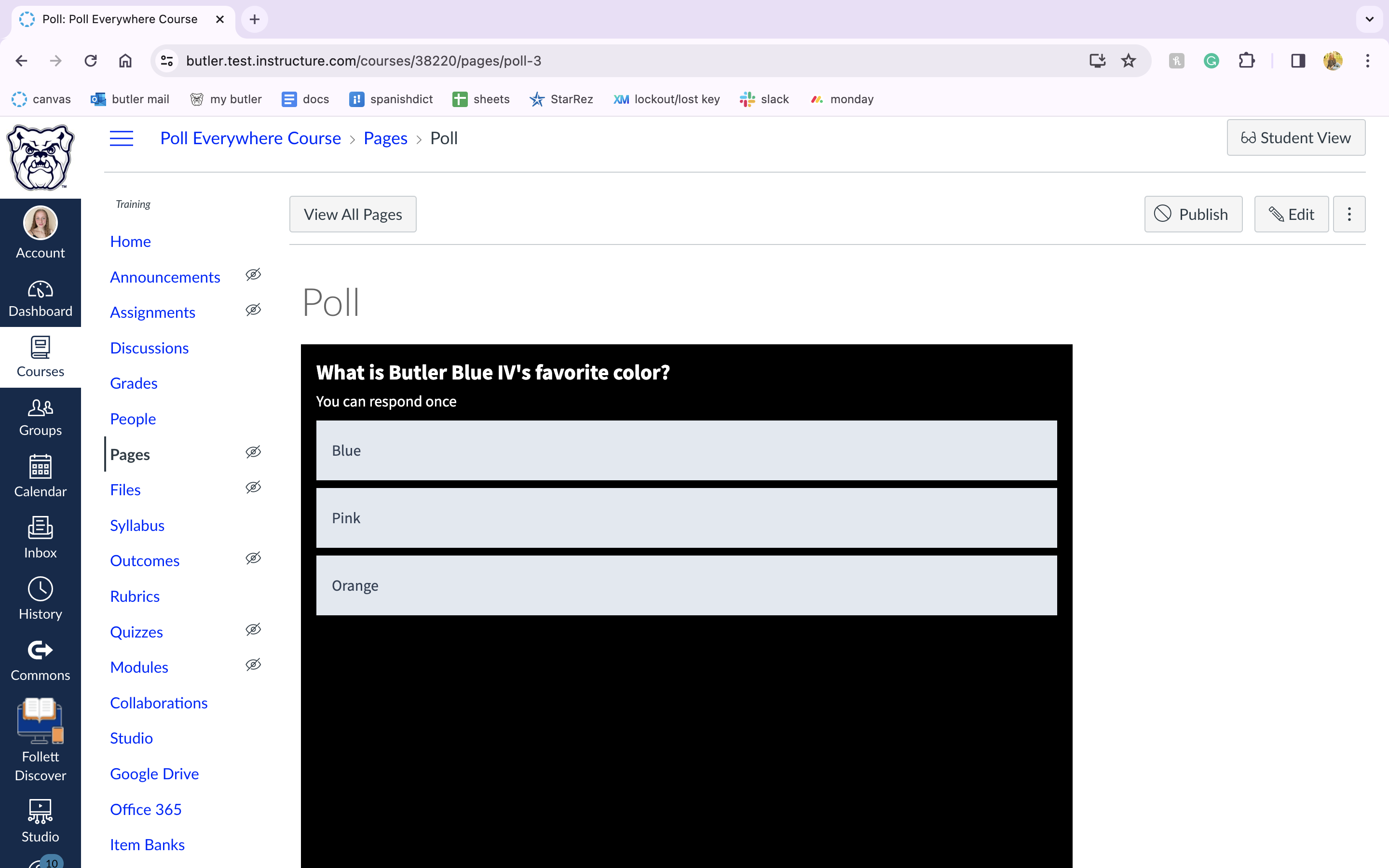
11. Publish! Your students will now be able to view and respond to your poll within Canvas





