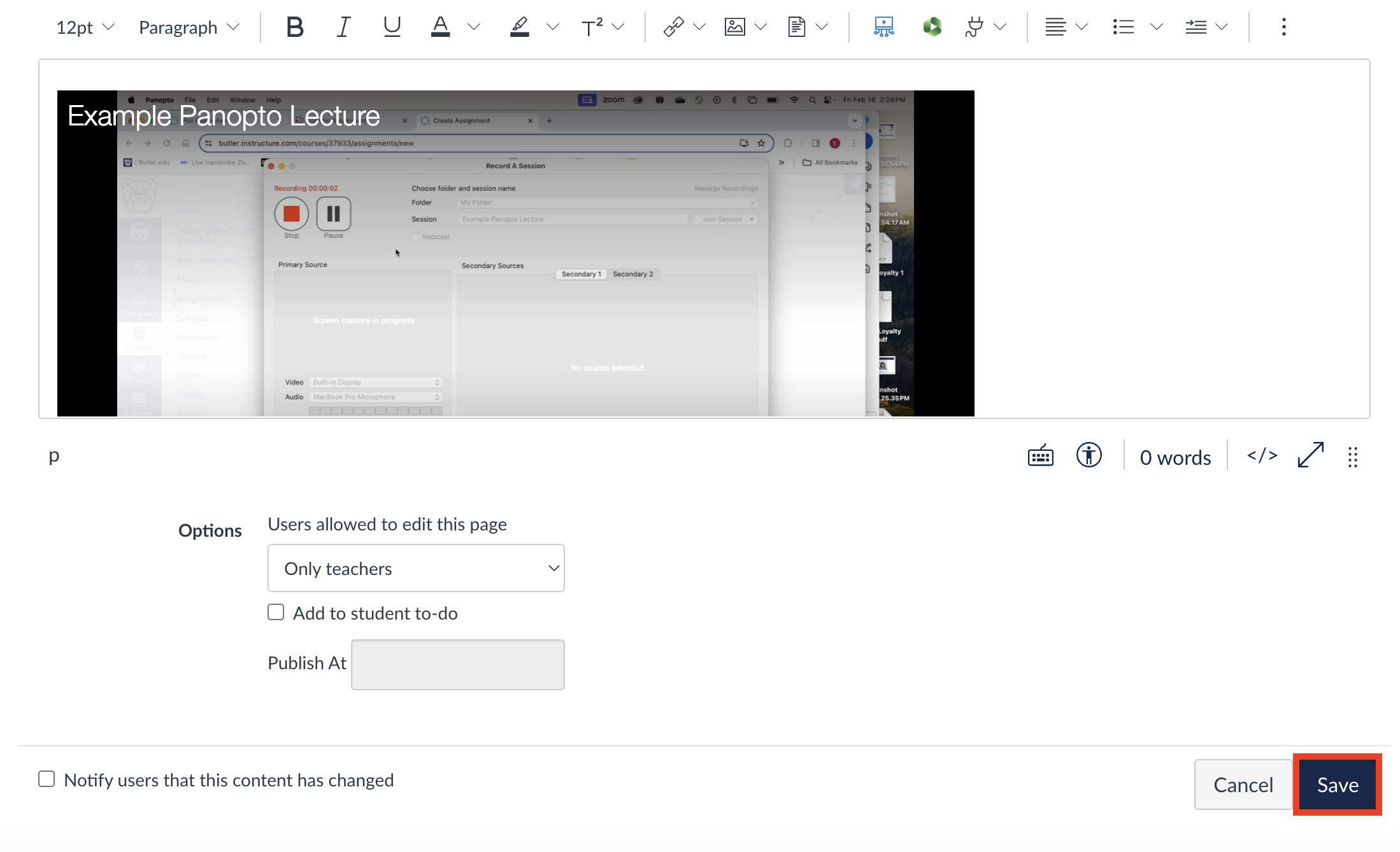1. Navigate to a page in your Canvas course and select
'Edit':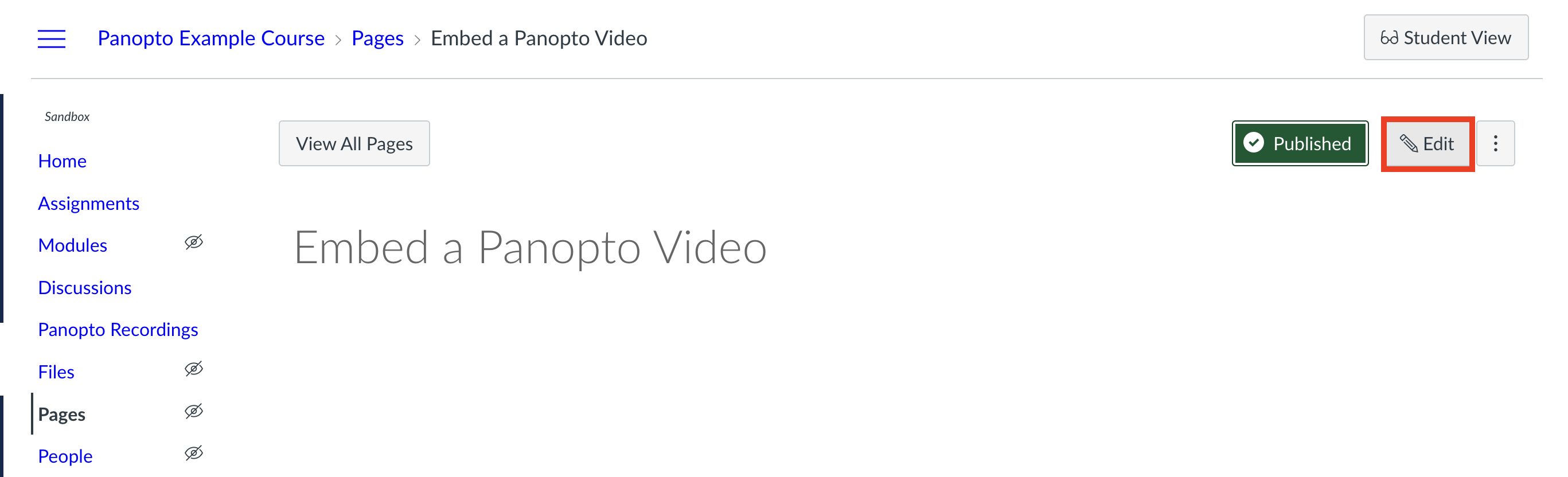
2. Once you're in the editing area, select the green Panopto icon in your toolbar:
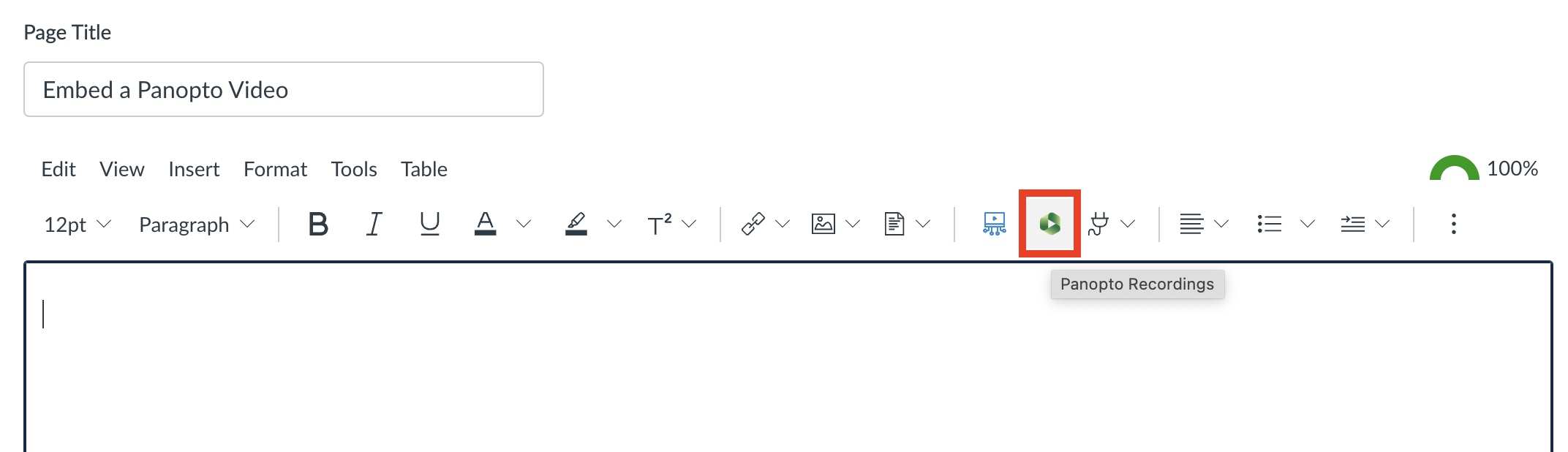
3. A window will appear. You can choose a video to embed, upload one directly, or record. Once you have chosen, uploaded, or recorded your video, ensure it's selected and then click the blue
'Insert' button:
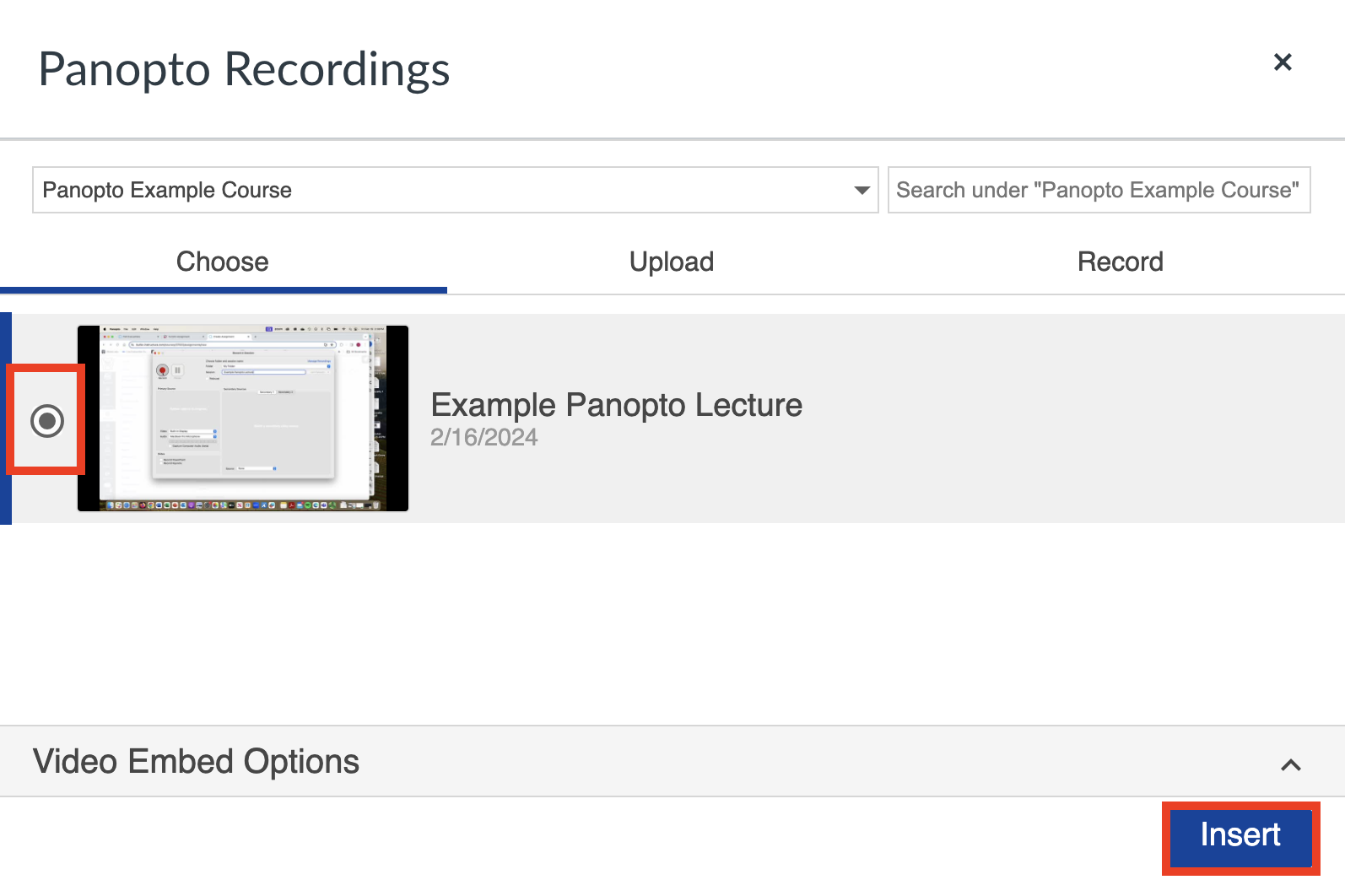
4. Your video is now embedded on your Canvas page. Click the blue
'Save' button at the bottom of the page to save your edits: