1. Navigate to http://zoom.butler.edu.
2. Sign in with your Butler credentials. (full email address and password)
3. Select Settings from the left-hand column.
4. Click the In Meeting (Basic) link.
5. Scroll down to Screen sharing.
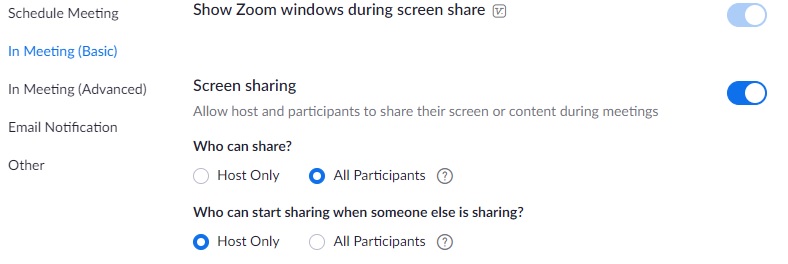
6. Select to allow Host Only or All Participants to have the ability to share by clicking the button next to that option.
7. Do the same with the next option to show who can take over sharing if someone is already sharing in the meeting.





